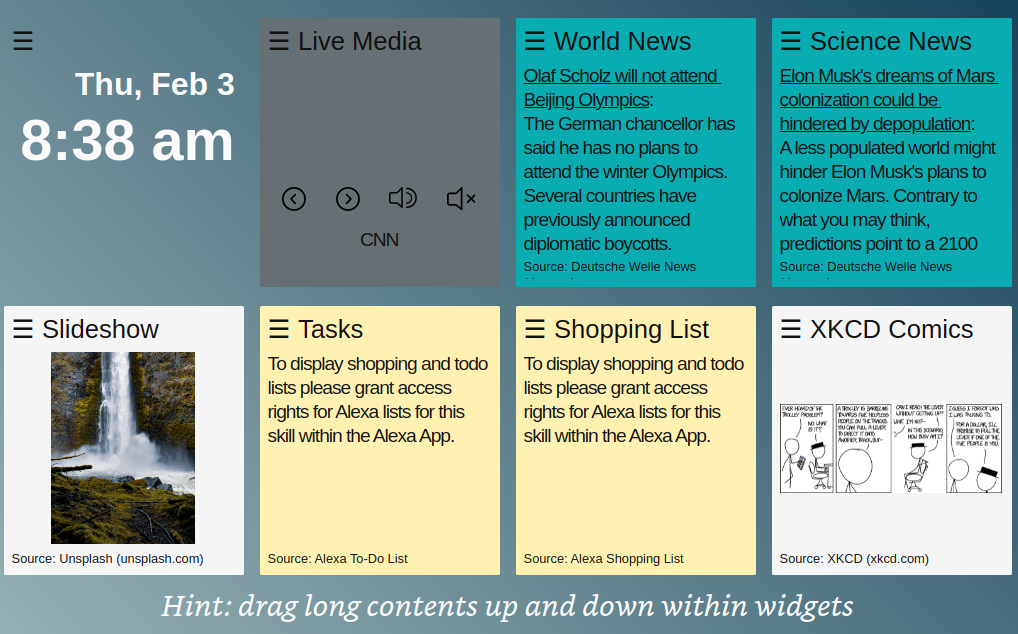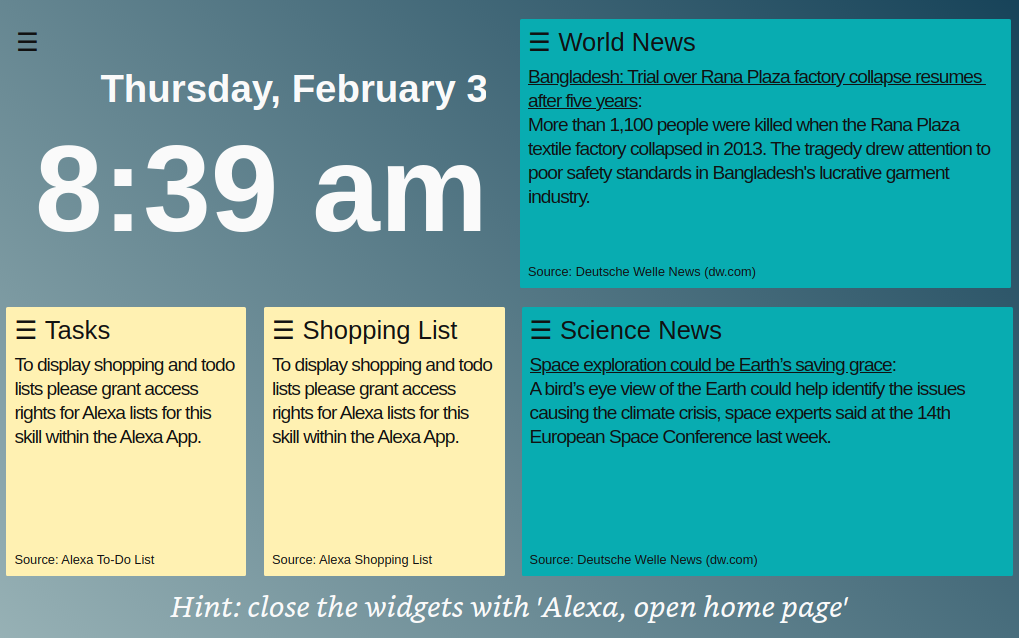What is “My Dashboard”? (click here for German version)
Most of the time, an Echo Show waits unused on our desk or kitchen shelf for voice commands - with the screen activated. Wouldn’t it be nice to use the screen to display information, lists and entertaining elements during this time?
APL Widgets have been at the top of many users’ wish lists since Alexa Live 2021. But not everyone has an Echo Show 15 hanging on their wall and at the time of writing these “APL Widgets” are only available for selected developers.
This is how the following idea came up: how far can you get with a widget experience on Echo Show devices if you work with what APL comes with by default? In other words: technically, what I’ve built here has nothing to do with APL Widgets.
Start the Skill
The skill closes again immediately right after opening, but during this time it starts a view with several widgets, which remain visible even after the skill has ended:
"Alexa, open my Dashboard"Would you agree, that this is a nice and intuitive launch phrase?
Pro tip: The skill fits naturally into a “good morning” routine. Imagine saying “Alexa, good morning” and your dasboard launches up immediately with up to date information including your favourite breakfast television show.
First impression
Right after launch you should see something like this:
We can see the following widgets:
Time & Date
The date and time are displayed. The format used is fixed and currently cannot be changed.Live streaming for selected internet radio and TV channels
When starting the skill, no audio playback is activated. Two buttons allow you to switch between some preset stations (audio and TV). Two additional buttons allow you to mute or activate audio. Volume can be adjusted pressing the buttons of the device or by using the standard voice commands. When playing live TV, a touch on the playback window opens an enlarged view.From a technical point of view, playing these streams is the trick that keeps the APL view running. That’s why the streams continue to run in the background even if you mute them.
Media Channel Selector
Scroll up and down through available radio and tv stations and touch your selection to start playing that channel.Two news tickers
The displayed messages change automatically on a regular basis. The content is activated once at the time the skill starts.ISS Tracker
Show an auto updating more or less up to date position from the International Space Station (ISS) on a map. You may enlarge the map view by touching the widget.Slideshow
Random images from the site unsplash.com related to the theme waterfall are displayed. A larger view can be activated by touching the image.Alexa To-Do List
The contents of the Alexa To-Do list is displayed. The displayed data is updated at the time the skill starts.In order to be able to use this function, the corresponding access rights must be granted in the Alexa app. However, the skill also works without granting these rights.
Alexa Shopping List
The contents of the Alexa Shopping list is displayed. The displayed data is updated at the time the skill starts.In order to be able to use this function, the corresponding access rights must be granted in the Alexa app. However, the skill also works without granting these rights.
Notepad
Touch the empty space and you may enter up to 100 characters via a virtual keyboard. After submitting the text this message will stay on the notepad and ‘survive’ a restart of the skill.Bitcoin Tracker
Show values for Bitcoin in both Euro (€) and Dollar ($)Dice
Show a random number between 1 and 6 (includes animation).“Yes” or “No” / Coin Toss
Show either “Yes” or “No” by random (includes animation).XKCD Comics
Show some random comics from XKCD (xkcd.com). A larger view can be activated by touching the image.System
Show some system properties. This may be useful in case if therer are problems with the skill on certain devices.Settings
Allow to set skill properties. Currently you may only choose to change the background color of the skill but there are plans to do more.
Run skill in background
The widgets overlay the standard screen, Alexa can then continue to be used as usual. However, if a native Alexa function displays different content on the screen, the widget view ends and the skill must be restarted via voice command.
Background operation means that standard Alexa commands like “Alexa, volume up“ or “Alexa, what time is it?“ will continue to work.
View and Navigation
The implementation of the APL is responsive, so it should dynamically adapt to the dimensions of the device used, as long as only a landscape format is used.
If the content displayed does not fit into a widget - for example in the case of news or long lists - it can be moved up and down by touch.
The hamburger menu on each widget gives access to individual information about the widget.
With a swipe from right to left across the screen or vice versa, you can switch to an alternative view with fewer widgets:
Echo Show 15 support
My Dashboard has been designed to support an Echo Show 15 in both landscape mode and portrait mode. This means that on this device you now have two different widget experiences to choose from.
Run skill in portrait mode on a Fire Tablet
When you launch the skill e.g. on a Fire 10” Tablet in portrait mode then this will be recognized and you see an alternative layout using three rows with widgets. This may appear as follows:
To launch the skill on a Fire Tablet, you need to say something like “Alexa, open My Dashboard Skill“. Note the “Skill“ at the very end of the launch phrase. Otherwise Alexa will try to launch some app on the tablet which is likely not what you want..
If you run the skill on a fire tablet and mount it on a wall then you have something like a cheap alternative to an Echo Show 15. Seriously you cannot really compare those two widget approaches as they solve different use cases.
Hint: If you activate “Show Mode“ on a fire tablet then the skill will launch in landscape orientation.
Terminate the Skill
From a technical point of view, the skill and its session stop immediately after the start of the widget display. If you want to end the display of the widgets by voice command, you can do this with the command “Alexa, open home page“. Alternatively, any Alexa voice command associated with a visual output can be used.
Configuration
Both widgets and their arrangement are not yet configurable. This should follow in a later version of the skill.
References
German news portal “Smarthome Assistant” published an article about ‘My Dashboard’.
Quick Link
The best way to try out My Dashboard is of course the QuickLink.
Skill Store
You can find and activate the My Dashboard skill in the Skill Store. It is available for all English and German locales:
- 🇩🇪 https://www.amazon.de/gp/product/B09R9TW9S8 (de-DE)
- 🇺🇸 https://www.amazon.com/gp/product/B09R9TW9S8 (en-US)
- 🇬🇧 https://www.amazon.co.uk/gp/product/B09R9TW9S8 (en-GB)
- 🇨🇦 https://www.amazon.ca/gp/product/B09R9TW9S8 (en-CA)
- 🇮🇳 https://www.amazon.in/gp/product/B09R9TW9S8 (en-IN)
- 🇦🇺 https://www.amazon.com.au/gp/product/B09R9TW9S8 (en-AU)
What comes next
More features for the skill are planned. Above all, additional widgets and the configurability of the view are at the top of the list.
Finally I hope to start a discussion about what use cases you see regarding widgets on multimodal smart speakers. I welcome suggestions, criticism and feedback of any kind to frank.boerncke@gmail.com